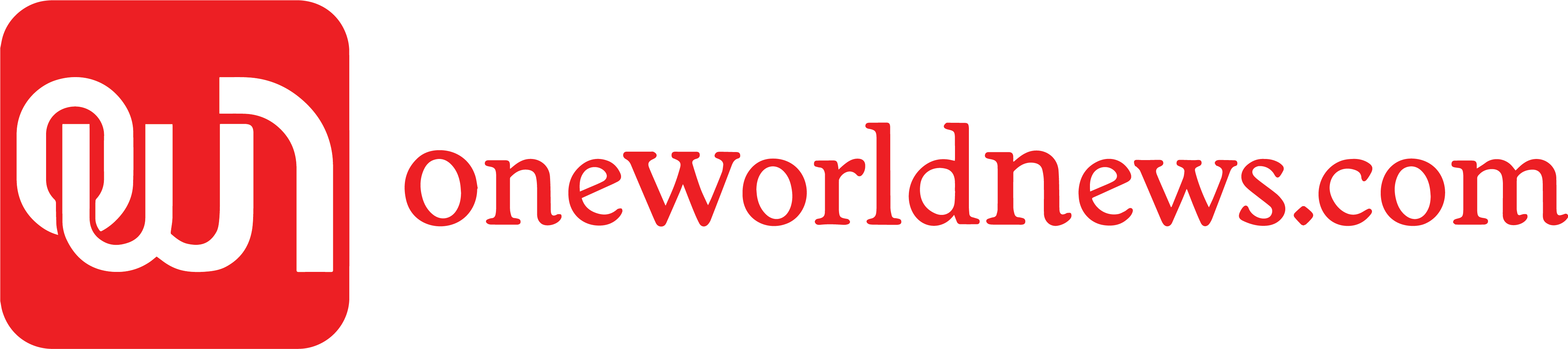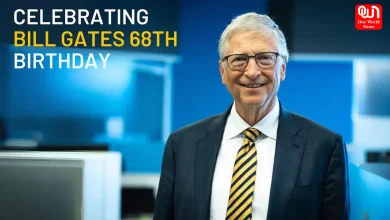WhatsApp rolls out ‘special features’, know tips and tricks
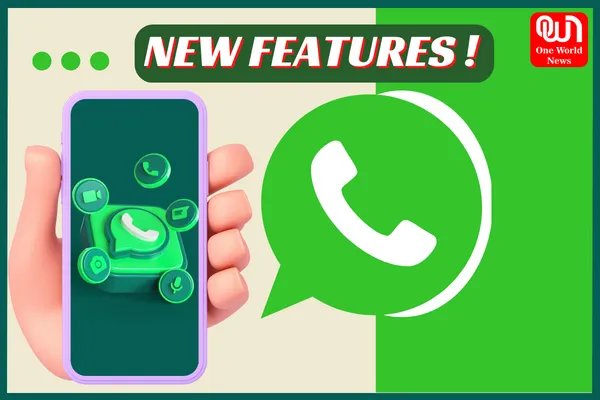
WhatsApp introduces new ‘special features’ that can evolute user experience
The popular messaging app WhatsApp is one of the top most favorites among every age group, thanks to the variety of features it offers. It has been consistently updating its features to offer the best user experience. The best part is that users can chat, call, video call, send multimedia files, and connect with other people via just one platform.
Features like ‘WhatsApp Status and ‘WhatsApp Story’ allow users to share their personal moments with contacts, while WhatsApp Pay offers a UPI payments gateway to send money to anyone in just a few seconds. It seems like Meta-owned WhatsApp is offering everything to its users they wish for.
However, even offering this much, WhatsApp is still missing out on some of the much-needed features like allowing users to send messages to an unsaved contact or sending any high-quality image keeping its quality intact.
Read more- WhatsApp Update: Know about new Incredible features
SEE HOW TO SEND A MESSAGE TO ANY UNKNOWN/UNSAVED NUMBER
– You can send WhatsApp messages to unknown/ unsaved numbers using the self-chat window
– First, open the WhatsApp app then tap on the search icon within the app and find yourself by typing
‘YOU’ or your number. You can then write or paste the unknown/ unsaved number in your ‘self chat’ window.
– After the message is sent to you, the number will get a blue tick and then you can tap on the number and select the “Chat” option.
– The Chat window with that number will open and you can send messages to that person.
– However, also make sure that the number you want to message is a WhatsApp number.
This is the easiest way to chat with unknown/ unsaved numbers. There are a few more ways to do it.
THE KEPT MESSAGES FEATURE
According to the latest report, if you want to keep certain messages from disappearing and want them to remain visible forever for everyone in a group chat, then the Kept Messages feature comes in handy for you.
If you keep a disappearing message in your WhatsApp, even after it expires, it will no longer disappear from the chat. However, all others in the group can control these messages and they can be deleted by anyone at any time.
WHATSAPP TO SOON LET WEB USERS SEND HIGH-RESOLUTION PHOTOS
WhatsApp recently released a new feature to allow users to send photos in their original quality. The feature will be available to Apple and Android users. They will be able to send images in ‘Best Quality’ or compressed format to save data.
HOW TO SEND PHOTOS ON WHATSAPP IN ORIGINAL QUALITY
The WhatsApp photo quality feature is currently available for Apple users on the iOS platform and Android users, who can now easily see a dedicated photo upload quality section in the app’s Settings.
– To set photo quality you have to open the WhatsApp app and go to Settings.
– Now tap on Storage and Data where you will find Media Upload Quality.
– Now under the upload quality section, choose the quality of the image from the available three options. ‘Auto’, ‘Best Quality’, or ‘Data Saver’ (which means sending a compressed photo to save data).
It is no surprise that WhatsApp may take a bit longer time and will consume more data to send a large file in the best quality.
– Also, make sure you have updated your WhatsApp app to the latest version if you don’t find these options.
Also, the Meta-owned social messaging app is reportedly working on a new feature to allow WhatsApp desktop users to share photos and videos in their original quality. According to the latest reports, the feature is currently under development for its desktop users.
TIPS AND TRICKS TO USE DIFFERENT LANGUAGES ON WHATSAPP
The latest update will offer iPhone users with the support of about 40 languages, while Android users have been given the gift of around 70 languages, so far. Here is how you can speak in multiple languages- First you have to open the chat window of a contact with whom you are willing to talk in another language and then type your message in the chat box.
Now after you select the entire message, a new pop-up window will appear and you will see the option of translating in that pop-up window. The languages will appear after selecting the ‘translate’ option and then select the language in which you want to send the message and click on ok.
Liked this post?
Register at One World News to never miss out on videos, celeb interviews, and best reads.