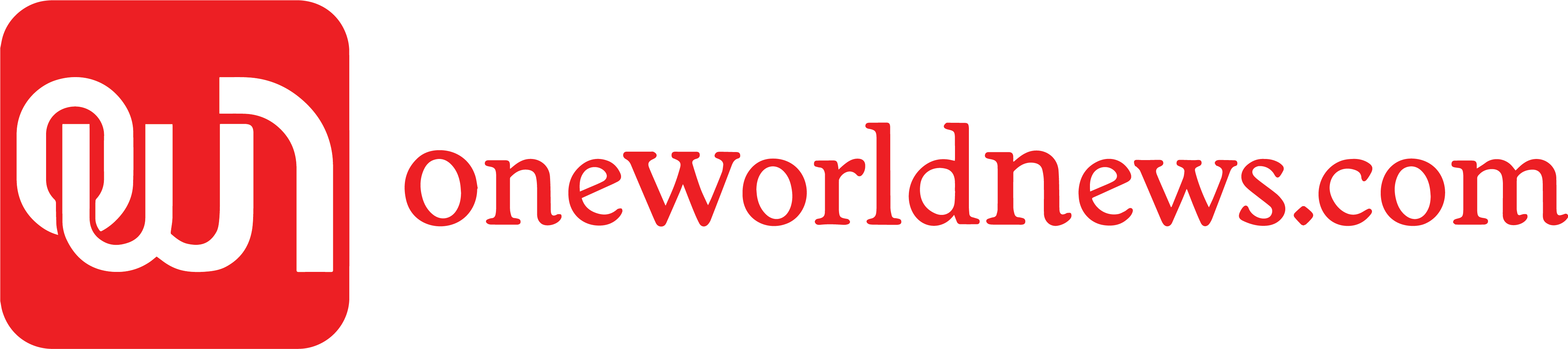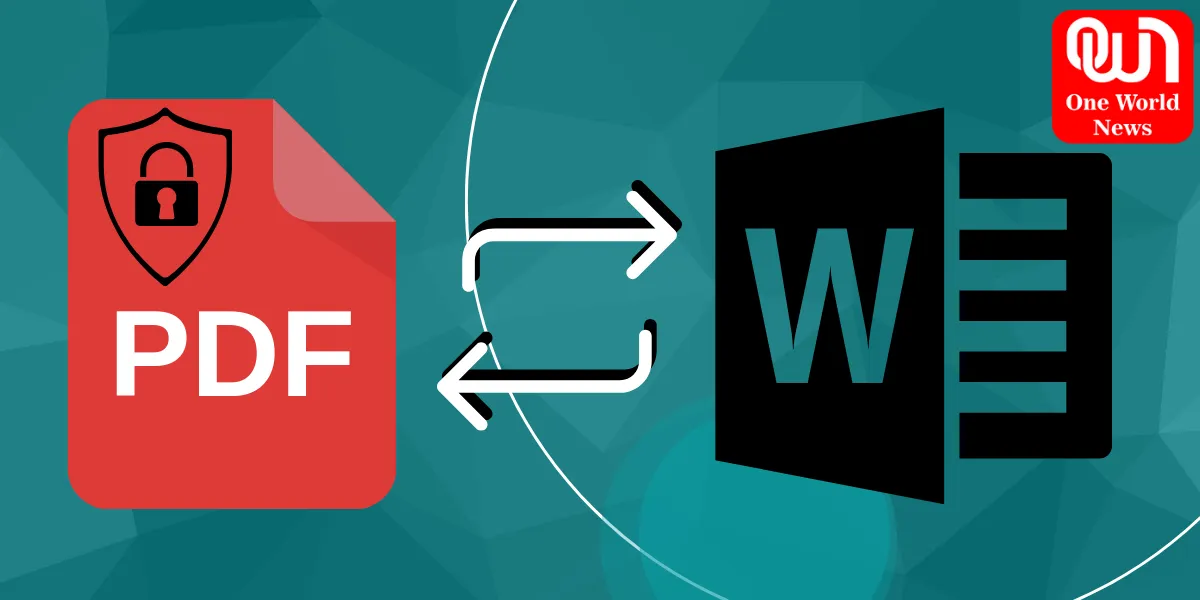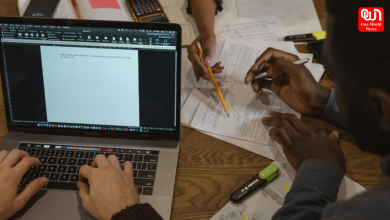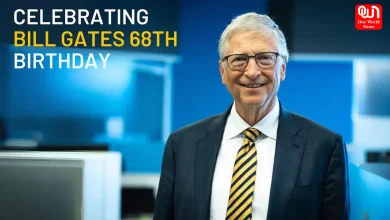How to Convert Password Protected PDFs to Word
PDFs are meant for sharing documents in a format that preserves the original layout and formatting. With some files we encounter the issue of password-protected PDFs, making it difficult to edit or convert them.
Convert Password Protected PDFs to Word Online : Here’s the guide to the ways and steps to follow
PDFs (Portable Document Format) are widely used to share files and documents across different platforms. However, sometimes we need to make changes to the content of a PDF, and that’s when we encounter the issue of password-protected PDFs. Password protection adds an extra layer of security to PDFs, making it difficult to edit or convert them. In this article, we will discuss how to convert password-protected PDF To Word Online.
Why Convert Password-Protected PDFs to Word?
Before we dive into the process of converting password-protected PDFs to Word, let’s first understand why we need to convert them.
1. Editing Capabilities: PDFs are meant for sharing documents in a format that preserves the original layout and formatting. While this is great for ensuring that the document looks the same on any device, it also makes editing difficult. Converting a password-protected PDF to Word allows you to edit the document as needed.
2. Easier Collaboration: Collaborating on a PDF can be difficult, especially when the document is password-protected. Converting the PDF to Word allows multiple people to make changes to the document, making collaboration easier.
Accessibility: Sometimes, PDFs are not accessible to everyone. For example, individuals who are visually impaired may have difficulty reading a PDF. Converting the PDF to Word makes the document more accessible by allowing it to be read using screen readers.
Read more: ChatGPT Failed These Exams
How to Convert Password-Protected PDFs to Word
Now that we understand why we might need to convert password-protected PDFs to Word, let’s discuss how to do it.
1. Use an Online PDF to Word Converter
One of the easiest ways to convert a password-protected PDF to Word is to use an online PDF to Word converter. There are many websites that offer this service for free. Here are the steps:
Step 1: Open your web browser and navigate to an online PDF to Word converter such as Smallpdf, PDF to Word, or Adobe Acrobat Export PDF.
Step 2: Click on the “Choose File” button and select the password-protected PDF you want to convert.
Step 3: Enter the password for the PDF when prompted.
Step 4: Click on the “Convert” button and wait for the conversion to complete.
Step 5: Download the converted Word document.
Note: While using an online converter is easy, it is not always the most secure option. If the PDF contains sensitive information, it’s better to use a
2. Use Adobe Acrobat Pro DC
If you have Adobe Acrobat Pro DC, you can easily convert password-protected PDFs to Word. Here are the steps:
Step 1: Open the password-protected PDF in Adobe Acrobat Pro DC.
Step 2: Enter the password for the PDF when prompted.
Step 3: Click on the “Export PDF” tool in the right-hand pane.
Step 4: Select “Microsoft Word” as the export format.
Step 5: Choose where you want to save the Word document and click on “Export.”
Step 6: Open the Word document and make any necessary changes.
Note: Adobe Acrobat Pro DC is a paid software. If you don’t already have it, you will need to purchase it to use this method.
3. Use Google Drive
If you don’t have Adobe Acrobat Pro DC and don’t want to use an online converter, you can use Google Drive to convert password-protected PDFs to Word. Here are the steps:
Step 1: Open Google Drive and click on “New.”
Step 2: Select “File Upload” and choose the password-protected PDF you want to convert.
Step 3: Right-click on the PDF and select “Open with” and then “Google Docs.”
Step 4: Enter the password for the PDF when prompted.
Step 5: The PDF will be opened in Google Docs. Click on “File” and then “Download” and select “Microsoft Word (.docx)” as the file type.
Step 6: The converted Word document will be downloaded to your computer.
Note: Using Google Drive is a free option, but it’s important to keep in mind that the converted document may not retain all of the formatting and layout from the original PDF.
Read more: What a Total Ban on Diesel Vehicles could Mean in India?
4. Use PDFelement
PDFelement is another software option that allows you to convert password-protected PDFs to Word. Here are the steps:
Step 1: Open PDFelement and select “Open File.”
Step 2: Choose the password-protected PDF you want to convert.
Step 3: Enter the password for the PDF when prompted.
Step 4: Click on “Convert” in the toolbar and select “To Word.”
Step 5: Choose where you want to save the Word document and click on “Save.”
Step 6: Open the Word document and make any necessary changes.
Note: PDFelement is a paid software. If you don’t already have it, you will need to purchase it to use this method.
Conclusion
Converting password-protected PDFs to Word is a useful skill to have, especially when you need to make edits or collaborate on a document. While there are many ways to do this, it’s important to keep in mind that using an online converter may not be the most secure option, and free options like Google Drive may not retain all of the formatting from the original PDF. If you need to convert password-protected PDFs frequently or deal with sensitive information, it may be worth investing in a paid software like Adobe Acrobat Pro DC or PDFelement. Regardless of the method you choose, converting a password-protected PDF to Word can make the document more accessible, editable, and easier to collaborate on.
Like this post?
Register at One World News to never miss out on videos, celeb interviews, and best reads.